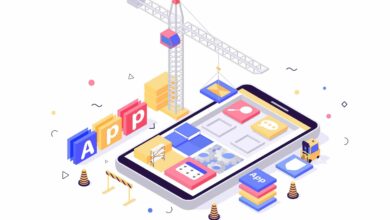Why Apple Macs Are So Loved By Designers And Artists
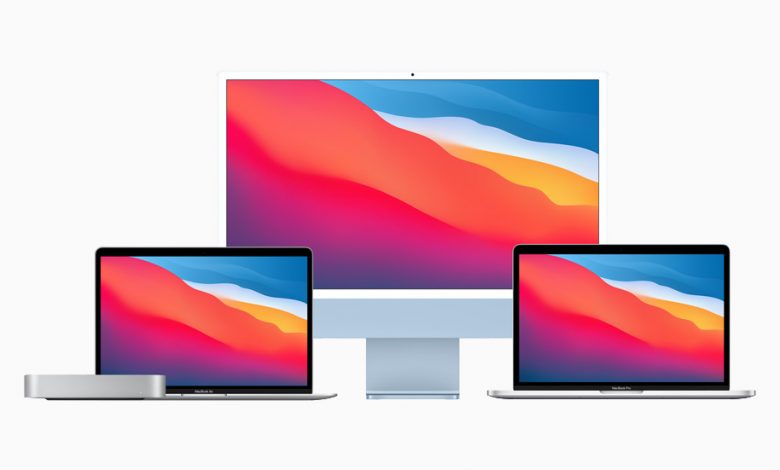
Even if you’ve been using a Mac on a regular basis for years, you definitely haven’t explored all of its capabilities and features—which is why we’re here to assist. You can learn about Apple mac repairs by Tech GeniuZ . These simple, free suggestions can help you increase your productivity on macOS and get more done in less time.
- Make sure your desktop is clean.
It’s time to clear up your desktop. All of those files on your desktop are sucking up chunks of your attention hundreds of times every day for no reason. Simply eliminate them entirely. If the lovely landscape (or any cat photo) is annoying, you can go even further and delete it from macOS.
- Stack the icons on your desktop.
You’re not alone if you use your Apple Mac desktop as a dumping ground for files, folders, and shortcuts. It’s convenient for keeping things close to hand, but it can also mean wasting minutes and seconds looking for the right file.
With the help of Stacks, you can bring some organization to your desktop: Files and folders will be automatically organized and piled up by category if you click on a blank portion of the desktop, then open the View menu and pick Use Stacks. To choose how your files are arranged, go to View then Group Stacks By.
- Text replacements let you type faster.
You don’t have to continually typing out basic text, such as your address or the shrug emoji, because your Mac can do it for you. When you type a shortcut that you’ve already agreed on (such as “my-ad”), macOS extends it to the full string of text. To do so, go to the Apple menu and select System Preferences, Keyboard, and Text. You’ll find a few examples below, and you may add more with the plus button underneath. These text replacements are implemented throughout all of your Mac’s apps, wherever text can be entered.
- Use temporary folder
Screenshots and files transferred via an email are the two most typical types of files on my desktop. The guideline is that no file should be left on your desktop for more than 24 hours before being discarded or moved to the appropriate place on your hard drive.
- Your searches will be saved.
Don’t waste time repeating the same searches over and over again because macOS allows you to save your searches in Smart Folders: Essentially, virtual folders containing constantly updated search results. Run a normal search in Finder, using the top-right search box and whatever filtering parameters you wish (click the plus button to the far right to add more criteria). When you’ve finished customising your search, click Save: Give your search (or Smart Folder) a name, and you’ll be able to access it with a single click from the Sidebar in the future.
- Know how to use shortcuts.
You’d be shocked how much a few well-chosen keyboard shortcuts may boost your productivity. Cmd+W close a browser tab or Finder window, while Cmd+Space brings up the Spotlight search bar quickly.
Conclusion
Isn’t it assumed that everyone knows how to use a Mac (or a PC)? Well, based on our experience monitoring hundreds of business people, young and old, and improving the usage over a decade with smart tricks. Many people can benefit from the above ideas which can help them utilize their Mac more efficiently.
For more valuable information visit this website